Other Review Platform Integrations
- Trustpilot Integration
- On the left sidebar, click "Settings" > "Integrations".
- Click "Integrate" on the Trustpilot integration.
- Insert your Trustpilot page link in the field, ensuring it corresponds to the format shown.
- Click on "Integrate Trustpilot".

- Tripadvisor Integration
- On the left sidebar, click "Settings" > "Integrations".
- Click "Integrate" on the Tripadvisor integration.
- Insert your Tripadvisor page link in the field, ensuring it corresponds to the format shown.
- Click on "Integrate Tripadvisor".

- Custom Integration
- On the left sidebar, click "Settings" > "Integrations".
- Click "Integrate" on the Custom Integration integration.
- Enter your "Custom Name" and insert your Custom Integration page link in the field, ensuring it contains the https prefix.
- Click on "Integrate Custom Integration".

Booking.com Integration
- On the left sidebar, click "Settings" > "Integrations".
- Click "Integrate" on the Booking.com integration.
- Insert your Booking.com page link in the field, ensuring it corresponds to the format shown.
- Click on "Integrate Booking.com".

Airbnb Integration
- On the left sidebar, click "Settings" > "Integrations".
- Click "Integrate" on the Airbnb integration.
- Insert your Airbnb page link in the field, ensuring it corresponds to the format shown.
- Click on "Integrate Airbnb".

Google Play Integration
- On the left sidebar, click "Settings" > "Integrations".
- Click "Integrate" on the Google Play integration.
- Insert your Google Play page link in the field, ensuring it corresponds to the format shown.
- Click on "Integrate Google Play".

Appstore Integration
- On the left sidebar, click "Settings" > "Integrations".
- Click "Integrate" on the Appstore integration.
- Insert your Appstore page link in the field, ensuring it corresponds to the format shown.
- Click on "Integrate Appstore".

Yelp Integration
- On the left sidebar, click "Settings" > "Integrations".
- Click "Integrate" on the Yelp integration.
- Insert your Yelp page link in the field, ensuring it corresponds to the format shown.
- Click on "Integrate Yelp".

Agoda Integration
- On the left sidebar, click "Settings" > "Integrations".
- Click "Integrate" on the Agoda integration.
- Insert your Agoda page link in the field, ensuring it corresponds to the format shown.
- Click on "Integrate Agoda".

Amazon Integration
- On the left sidebar, click "Settings" > "Integrations".
- Click "Integrate" on the Amazon integration.
- Insert your Amazon page link in the field, ensuring it corresponds to the format shown.
- Click on "Integrate Amazon".

eBay Integration
- On the left sidebar, click "Settings" > "Integrations".
- Click "Integrate" on the eBay integration.
- Insert your eBay page link in the field, ensuring it corresponds to the format shown.
- Click on "Integrate eBay".

YellowPages Integration
- On the left sidebar, click "Settings" > "Integrations".
- Click "Integrate" on the YellowPages integration.
- Insert your YellowPages page link in the field, ensuring it corresponds to the format shown.
- Click on "Integrate YellowPages".

Hotels.com Integration
- On the left sidebar, click "Settings" > "Integrations".
- Click "Integrate" on the Hotels.com integration.
- Insert your Hotels.com page link in the field, ensuring it corresponds to the format shown.
- Click on "Integrate Hotels.com".

Opentable Integration
- On the left sidebar, click "Settings" > "Integrations".
- Click "Integrate" on the Opentable integration.
- Insert your Opentable page link in the field, ensuring it corresponds to the format shown.
- Click on "Integrate Opentable".

Healthgrades Integration
- On the left sidebar, click "Settings" > "Integrations".
- Click "Integrate" on the Healthgrades integration.
- Insert your Healthgrades page link in the field, ensuring it corresponds to the format shown.
- Click on "Integrate Healthgrades".

RateMDS Integration
- On the left sidebar, click "Settings" > "Integrations".
- Click "Integrate" on the RateMDS integration.
- Insert your RateMDS page link in the field, ensuring it corresponds to the format shown.
- Click on "Integrate RateMDS".

ZocDoc Integration
- On the left sidebar, click "Settings" > "Integrations".
- Click "Integrate" on the Zocdoc integration.
- Insert your Zocdoc page link in the field, ensuring it corresponds to the format shown.
- Click on "Integrate Zocdoc".

BBB Integration
- On the left sidebar, click "Settings" > "Integrations".
- Click "Integrate" on the BBB integration.
- Insert your BBB page link in the field, ensuring it corresponds to the format shown.
- Click on "Integrate BBB".

Foursquare Integration
- On the left sidebar, click "Settings" > "Integrations".
- Click "Integrate" on the Foursquare integration.
- Insert your Foursquare page link in the field, ensuring it corresponds to the format shown.
- Click on "Integrate Foursquare".

Zillow Integration
- On the left sidebar, click "Settings" > "Integrations".
- Click "Integrate" on the Zillow integration.
- Insert your Zillow page link in the field, ensuring it corresponds to the format shown.
- Click on "Integrate Zillow".

Etsy Integration
- On the left sidebar, click "Settings" > "Integrations".
- Click "Integrate" on the Etsy integration.
- Insert your Etsy page link in the field, ensuring it corresponds to the format shown.
- Click on "Integrate Etsy".