Get Reviews Page
Sending Review Requests:
- Navigate to the "Get Reviews" section from the left sidebar to initiate review requests via SMS, Email, WhatsApp, or QR Code.
- Choose between uploading a CSV file or inviting customers individually by entering their Name and Number/Email manually. To add a new customer, click “Add line”.
- Ensure you have consent to send messages. Check "I have consent to send messages to this contact" and then click "Request a Review".

Template Customization and Guidelines:
- In the "Get Reviews" section, scroll down to customize the review request templates for SMS, Email, and WhatsApp.

- The Sender’s name should not contain any special characters; use upper and lowercase letters only.
- The template should not contain any links other than the landing URL which must be included. The error message when this is not adhered to:

Optional Reminder Feature:
- Optionally, send an automatic SMS/Email reminder after 3 and/or 7 days if the customer hasn't left a review after the initial request.
- Customize the SMS/Email reminder message templates to your liking.

Sent Requests:
- Logs for the sent requests are saved under the "Requests Sent" section.